Scheduling & Tracking Repairs
Fleet Maintenance Pro allows you to schedule unexpected or occasional repairs. Fleet Maintenance Pro will keep track of these repairs and notify you when they are due. When the repairs are completed, they will automatically be removed from the scheduled repairs list and logged to the history for that equipment.
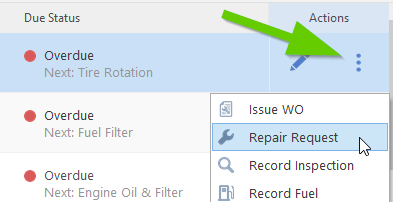
TIP: Note the option to delay notification for the repair until the next PM service is due.
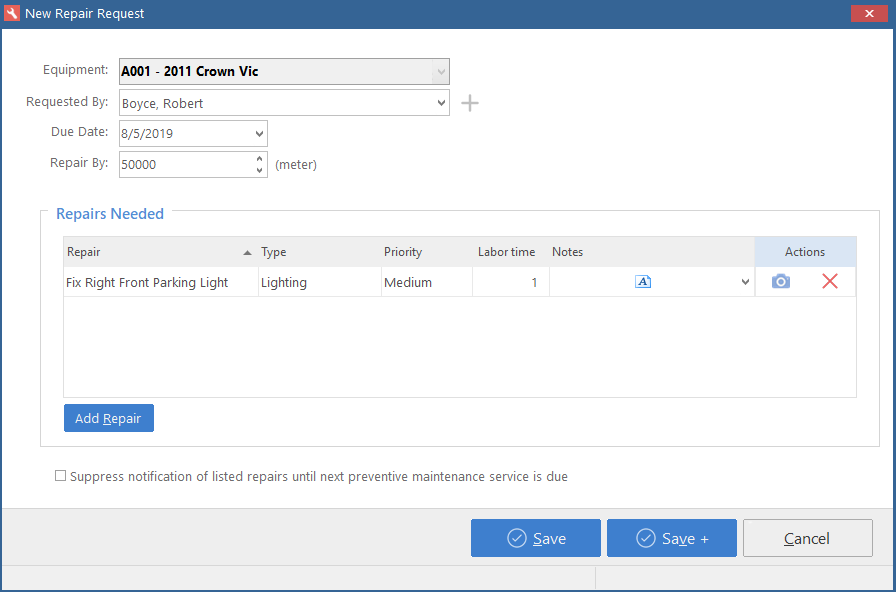
View Outstanding Repairs
To view a list of open repair requests, click Tools in the top menu and go to Outstanding Repair Requests.


How to complete a Repair Request?
If you are on the Standard or Deluxe edition, highlight the unit in your equipment list, click the action button and choose Record Mtc. Add the repair as a maintenance task if it does not automatically appear. If you are on the Shop edition, you will need to click the action button, Issue a Work Order, then add the repair to the maintenance tab. Once the maintenance is recorded (by clicking save), or the Work Order completed (by completing/closing it) then the repair request will fall off of the outstanding repair list and go into the equipment's history.
Do I need to schedule a repair first, or can I just add it straight into a work order?
You can add a repair straight from the work order. It does not necessarily have to be requested or scheduled first.
Is there a limit to how many repairs I can add?
You can add as many repairs as you would like.
How do I change what shows up in the drop down box for Repair names?
This can be edited under Setup at the top | Choice Lists | Click Maintenance on the left and then highlight Repairs on the left. Modify the list on the right. These values affect the repair screen.