Recording Maintenance (Standard & Deluxe Editions)
When preventive or repair maintenance is performed on your equipment, you need to inform Fleet Maintenance Pro by recording a maintenance entry. Then Fleet Maintenance Pro will reset the PM service's "Last Performed" data and clear any outstanding repairs that were indicated by your maintenance entry. In addition, a historical record will be written for the equipment indicating the services performed, costs, and other details.
To record a maintenance entry:
1. Select a piece of equipment.
2. Click the Record Mtc button from the action list.
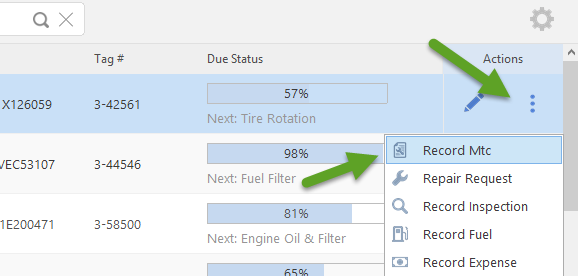
You will be presented with the following screen providing options to automatically populate the maintenance entry with the maintenance due for the equipment.
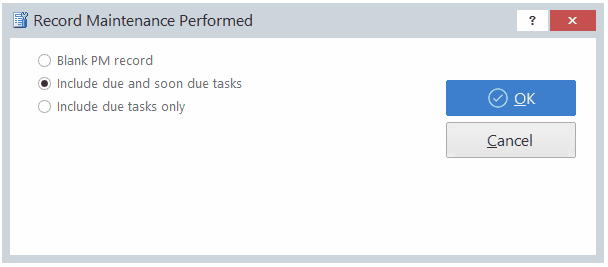
3. Click "OK" to proceed to the "Edit Maintenance Performed" screen. You will notice that if you chose the option to include maintenance that was due and soon due, the maintenance tasks necessary will be pre-populated for you:
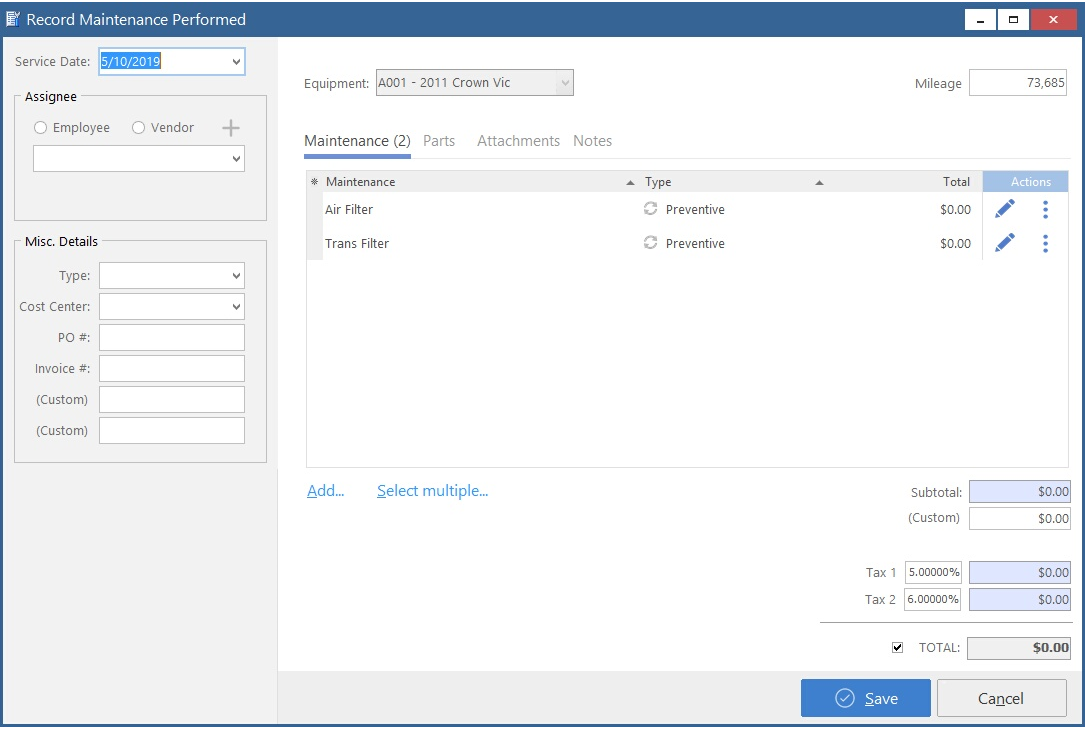
4. Enter the required data for the maintenance entry: Date, Meter, and at least one preventive maintenance or repair entry. If using the "Deluxe" edition, the "Maintenance" area may already be populated with the required maintenance depending on your option choice in Step #2.
5. If you need to add maintenance tasks that were performed, click the "Add" button. Choose a PM service or Repair item from the list and if desired, indicate parts and/or labor costs that were involved and click "Save".
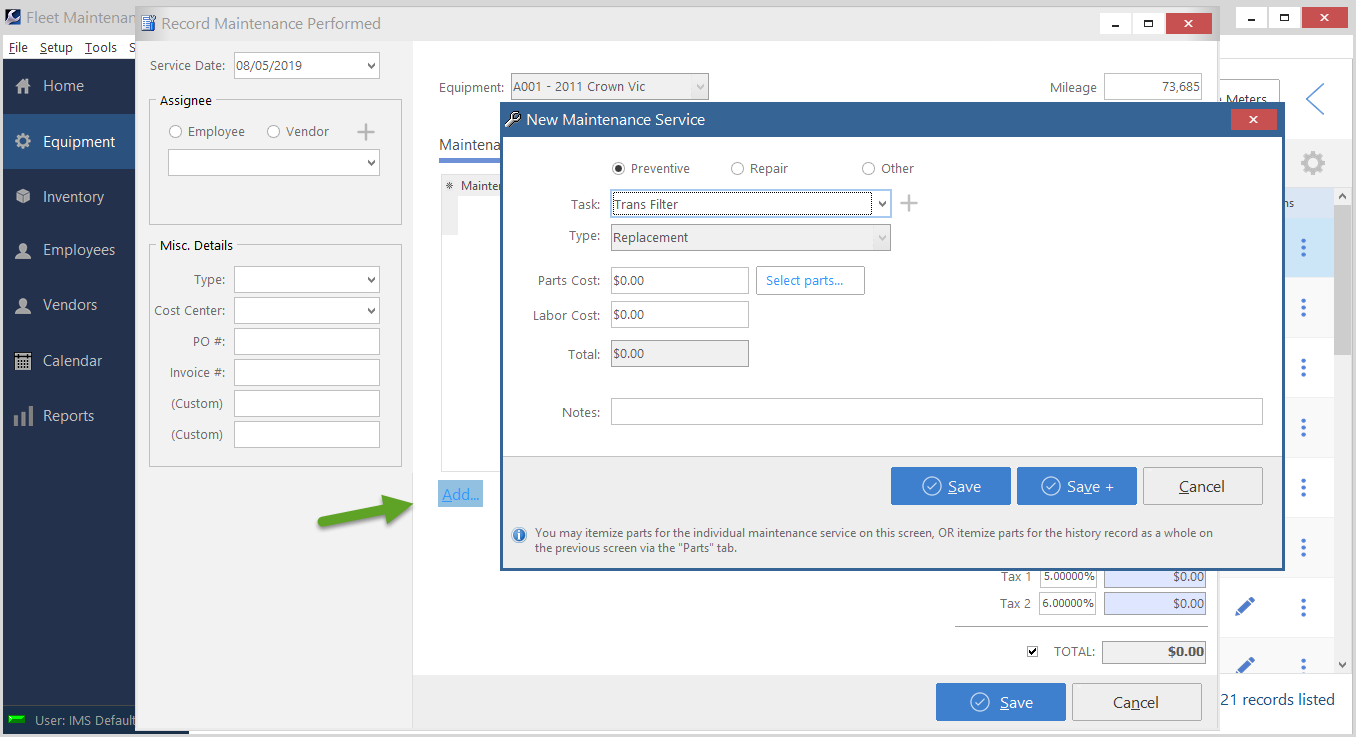
6. Click the "Save" button on the main Record Mtc screen to save the maintenance entry.
At the moment you click the "Save" button, provided all due (or soon due) maintenance has been satisfied, the equipment will not longer be color shaded on the "Equipment" screen. The maintenance data has been updated for the tasks performed, and the date/meter values will be automatically advanced to the next respective due date/meter. In addition, the maintenance entry details will be recorded in the maintenance history for the equipment.