Open a Port in Windows Firewall
1. Go to Start > Control Panel > Windows Firewall
2. Click "Advanced Settings" in the left pane

3. In the Windows Firewall with Advanced Security dialog box, click "Inbound Rules" in the left pane, then click "New Rule" in the right pane

4. Select the radio button "Port" and click Next

5. Keep the option for "TCP" and enter the specific local ports: 12010, 12011

6. Select the option to "Allow the connection"

7. Apply the rules to your network type

8. Name your rule and click "Finish"

9. Back in the Windows Firewall with Advanced Security dialog box, click "Outbound Rules" in the left pane, then click "New Rule" in the right pane
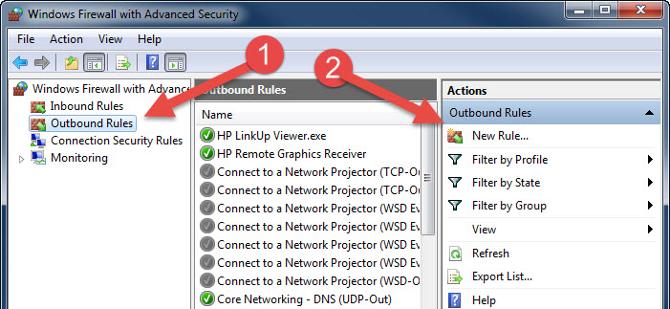
10. Repeat steps 4-8 for your Outbound Rule.