Inventory Spare Parts Management (Shop Edition)
The Inventory Management screen is the primary control center for all of your spare parts inventory, fuel, and tires. The data displays in a grid of rows and columns, and you may customize the data grid display to suit your needs.
Use the collapsible Location tree to filter equipment by Warehouse and/or part Category. If a part has been saved to more than one warehouse, multiple lines will show in the All Warehouses view.
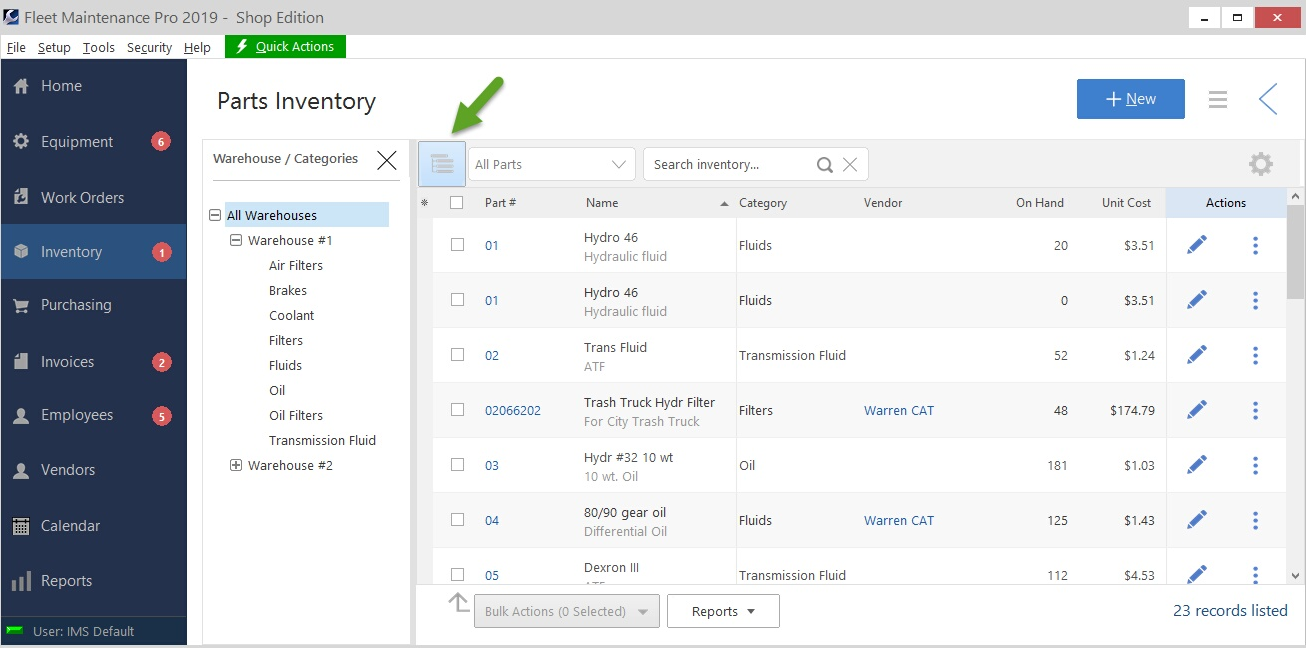
If the location tree is hidden, you can use the drop-down box to select a specific warehouse to display parts from.
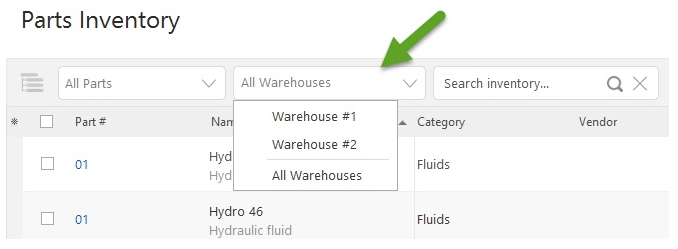
Expand the detail pane to display part information as you navigate.


A part row shaded "pink" indicates that the part is at or below its Reorder Point. A row highlighted "green" means that parts needing reorder have been added to a Purchase Order.
Click the New button on the top to add new parts to the system.
Action buttons on the right allow you to Edit, Adjust quantities, view History, Create POs, and more.
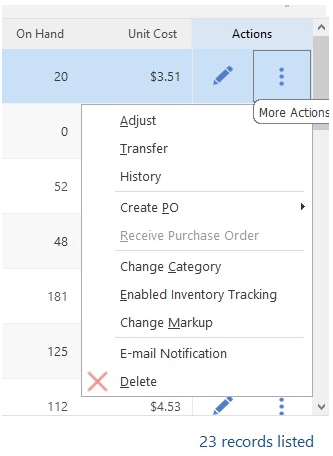
Adjust allows you to manually increase or decrease the stock value of your inventory, without using Purchase Orders. You may also use the Adjust feature to issue parts not associated with a work order or an asset.
Transfer can transfer a quantity of a part to another warehouse
History shows when, and on which equipment, the part has been used.
Create PO will place the selected part on a new Purchase Order. The reorder quantity set in the part's profile will be the quantity listed on the PO.
Delete will remove ALL instances of the selected part from the software. Note that you can also remove a warehouse instead of deleting the part altogether.